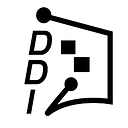What I learned from a Year Using Google’s Project Fi Mobile Service as a Digital Nomad
I’ve been using Google’s cell phone service, Google Fi, for over three years now, including for one year of full-time international travel. In this review, I will share my experience with this service.
In brief, this is a near perfect solution for travelers, but where it misses the mark can be particularly frustrating. However, I’ve found a couple ways around this, which I share below. With what I have learned, I have found this carrier to be an excellent solution for full-time international travelers and will continue to use this service.
How is this Carrier Different From Other Carriers?
Multiple Carriers
The way Fi works is it piggybacks on existing carriers, namely Sprint, T-Mobile and US Cellular. This is a huge win with one catch: your phone needs to have been built to be able to connect to these carriers and switch carriers mid-conversation.
Google Fi currently works with the following phones:
LG V35 ThinQ
LG G7 ThinQ
Motorola Moto G6
Motorola Moto X4 (Android One)
Pixel
Pixel XL
Pixel 2
Pixel 2 XL
Nexus 5X
Nexus 6P
Nexus 6
Pixel 3
Pixel 3 XL
I have a Pixel 2, it’s my second one and the best phone I’ve ever had.
The huge advantage that this set up gives the user is a better signal, especially in rural areas and internationally. Instead of just buying a Sprint plan and then being out of luck if Sprint doesn’t have service where you are, you pay for access to all three of these networks. If you are on the phone in the car and are driving out of a Sprint coverage area, but into a T-Mobile area, your phone will gracefully switch from going through one network to another!
This is undeniably cool.
Pay Only For Data You Use
The other difference, which I also think is very cool, is the way billing works.
You always pay for Fi Basics, which provides unlimited (local) talk and text, which includes international texting, for $20 a month.
For data, you pay $10 per GB. Period.
To make our phone bill consistent, they have users estimate what they are likely to use/ want to pay per month and choose that as a plan. For example, if you think you want to pay about $40 a month, and use 2GB, you pick the plan with Basic for $20 + 2GB for $20.
This plan is just a guide, however, and it is completely flexible. Only use 1.2GB? You will only pay $12. Use 6GB? Well, that’s going to cost you $60 + the $20 for Basic. The app on your phone will tell you that you are going over on data, so there are no surprises there.
But any data you use on Wifi is free, no matter where you are. This includes free wifi calling, an amazing feature of Fi, but it only applies IN the United States. This is where things get a little complicated and where I ran into some trouble. I hope what I learned can save you that trouble!
My >$200 Phone Bill and How to Never Have that Happen to You
OK, now the frustrating part. When in the US, wifi calling is always free, and so is calling on the network. The phone will automatically switch from wifi to satelite and use whatever is stronger, making for great quality calls as you drive or walk around, and very few dropped calls.
Internationally, it’s a bit of a different story.
In 135 countries, calls will cost you 20 cents a minute over cellular connections. Not a bad international rate, but expensive nonetheless. The solution would seem to be to make these calls over Wifi. This can work, but there are two major pitfalls.
Internationally, rates vary for Wi-Fi calls. That is all the information I could find on this subject. So you never know what you are going to pay for a wifi call in a new place.
What’s worse? It isn’t so easy to make sure your call happens only over wifi! I had a real problem with this when I got that huge bill for a call I made to my mother in which I had a strong wifi signal. I was informed that all I needed to do was “turn on airplane mode, and then turn back on wifi so that the mobile signal is off but wifi is on.”
This is a weird and clunky way for users to avoid a giant bill, and I don’t like it one bit. Airplane mode is for airplanes. Not for avoiding $200 phone calls!
What is supposed to happen is that if the satellite signal is stronger than the wifi connection, it will switch to that and you will be charged the $.20 a minute rate. However, it isn’t so reliable as that. My $200 phone call was on Wifi that had 20mbps, nearly 10x faster than the network. For this reason, and because I was able to prove that, they actually refunded me the money! But I would not count on that.
If you want to avoid this potential large charge, you put on airplane mode, turn back on wifi, and then make the call and your phone will be unable to connect to satellite and you will not get charged. This “hack” is helpful, but only so helpful when the wifi calling rate “varies” depending on what country you are in.
It certainly saves money, as the rate is likely to be much less than $.20 per min. but it can still end up being a costly conversation.
The Solution, or How to Keep Your Bill under $40
Use Wifi, Turn on Data Saver, and use an internet calling app like WhatsApp, Skype, or Google’s Hangouts.
The best solution is to simply not use your phone’s phone (haha) for making calls. If you use Hangouts, WhatsApp or Skype on wifi, it won’t cost you an additional dime.
Data Saver (find it in your phone’s settings) will keep your phone from synching and updating when you aren’t on Wifi, which will save you further data.
I often take it a step further, and keep my phone in Airplane Mode with Wifi turned on most of the time. That way if I pull my phone out and start scrolling on Instagram, it won’t reload and use up my precious data. Making myself put go through the extra step of turning Airplane mode back off keeps me from using up data unconsciously.
Great For Travel
Once I figured out the above, I really became sold on this carrier for travel. I’ve used it in Rural Mexico and Guatemala, as well as Costa Rica and had a good signal where others had none. You pay the same for Data in these countries as you do in the U.S., and as long as you use Wifi, and use a service like WhatsApp for calls, your bill will stay affordable!
Another great feature for travelers is easy tethering or using your phone as a wifi hub for your computer so you can get work done without wifi. This will cost you the normal $10 per GB as usual.
In Summary
Fi is a great service provider for travelers so long as you use Wifi, and make your calls via the web.
It gets great coverage, even in places I didn’t expect it to, and the billing always feels fair — as long as you avoid making phone calls over the network internationally.
If you are going traveling this year, I highly recommend getting Google Fi and using WhatsApp or Hangouts for all of your calls.
Use this link to sign up for Project Fi, and we both get $20! https://g.co/fi/r/X753X3
Check out WhatsApp here: https://www.whatsapp.com/
And Hangouts here: https://hangouts.google.com/webchat/start
Other Recommendations:
If you need a lot of Data Storage and enjoy the cross-compatibility of using Google’s products together, you may want to check out G Suite: https://refergsuite.app.goo.gl/Er81
For 20% off, use these referral codes:
G Suite Basic Plan
R3VMMKLUDEGPXP4
G Suite Business Plan
G4L93N3KXQHTRPY
Disclaimer: I do benefit if you use some of these links and sign up. But otherwise, I am in no way affiliated with these brands. I don’t personally ever promote anything I don’t personally use and benefit from.
Final Note:
For more ways to save money, check out my previous article on using investing apps Stash, Robinhood, and Acorns and see how I made a nearly $2k return on a small investment using these apps.
To jump right in with these apps please feel free to use the links below!
Join Robinhood and we’ll both get a stock like Apple, Ford, or Sprint for free. Make sure you use my link. http://share.robinhood.com/alexw94
Start investing with Acorns today! Get $5 when you use my invite link: https://acorns.com/invite/QMMYSU
Stash:
Here’s $5. Try this out:
https://get.stashinvest.com/alex6wf9t